| Main page Graphics Photography Music & Audio Audio Plugins Video Tools Web Design Documents Space Astro Amiga Funny Surreal Gallery Links & Contact |
Configuration TipsMaking the computer faster and nicer - editor's choice. This page needs to be revised, but some of it should still be okay. WindowsJust got a major windows update and is missing various settings? Try this quickfix tool which can help you remove the 400 ms delay on all menus, make the minimize/maximize animation faster, show file extensions and disable the "Fast Start" which may cause various hardware devices to not be detected during start-up, and many other neat things.More tricks, one by one:
Mac OSXIs the mouse difficult to control or "feels weird"? This is because of "acceleration" which cannot simply be disabled using the control panel like you can on other operating systems. Here are some tricks that are supposed to disable mouse acceleration:
Apparently OSX hides file name extensions, which is a security risk. Always turn on the first checkbox in Finder Preferences: 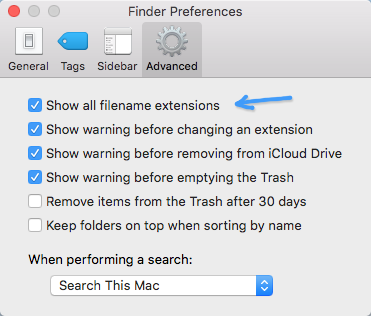 LinuxDoes the backslash key (between Shift and Z) give you a < character instead? Try this:xmodmap -e 'keycode 94 = backslash bar' Website by Joachim Michaelis
|